Not Receiving Our Emails? Whitelist Us -or- Add Us to Your Safe Senders List
If you are not receiving an automated system email from us, please check your spam or junk mail folders first. If you find them there, the best way to remedy this from happening again is to “whitelist” us or add us to your "safe senders list."
Automated system emails can be unknowingly sent to the spam or junk mail folders in your email account. Even worse, they can be completely blocked or sent to Trash.
Whitelisting an email address means you add that email address to your approved senders list. This tells your email client, program, or service that you know the sender and trust them. This should keep their emails from going to the spam, junk, or trash folders.
How to Whitelist Emails from HowdyHealth.org
If you are familiar with the whitelisting or safe sender approval process, please add email from howdyhealth.org to that list by first opening or selecting that email. Then, mark it as “not spam”, “not junk”, etc. This should automatically tell your email program to add the howdyhealth.org domain to the whitelist or safe senders.
If your email program requires whitelisting specific emails, please add these email addresses as shown:
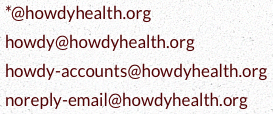
Specific Whitelisting Instructions by Email Provider
While not officially supported or recognized by Howdy Health, the Whitelist Guide is an excellent resource for finding up-to-date instructions for email whitelisting and adding safe senders. Use at your own risk!